How to set the default database for SQL Server when you log in
When you log into a database in SQL Server Management Studio, when you open (Ctrl+N) a new window, the default database will be "Master" and then you need to change the database using the "Use" command or changing it in the drop down in the top left corner.
Although changing the database is little under 10 seconds, it can be a pain having to do it every time you connect to a server, especially when you only ever use the one database. There is a way so that you can always default to a different database to "Master" database.
Step 1
On the connect to database screen, select the options button. The Server Name and User name have been removed from the picture as they're personal and have no bearing on this document. When you do this, the boxes will be filled out.

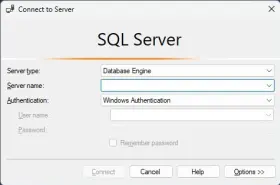
Step 2
Click on the Connection Properties if you have not done so already, once done, choose the default database in the "Connect to Database" drop down. Once the database has been selected, click back on Login tab and log in normally.

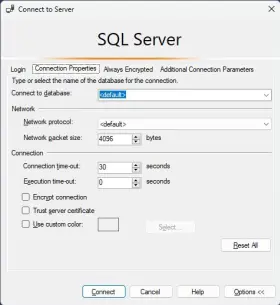
Tags - SQL
Last Modified : June 2023